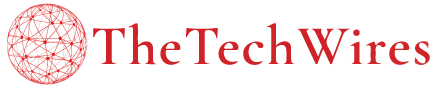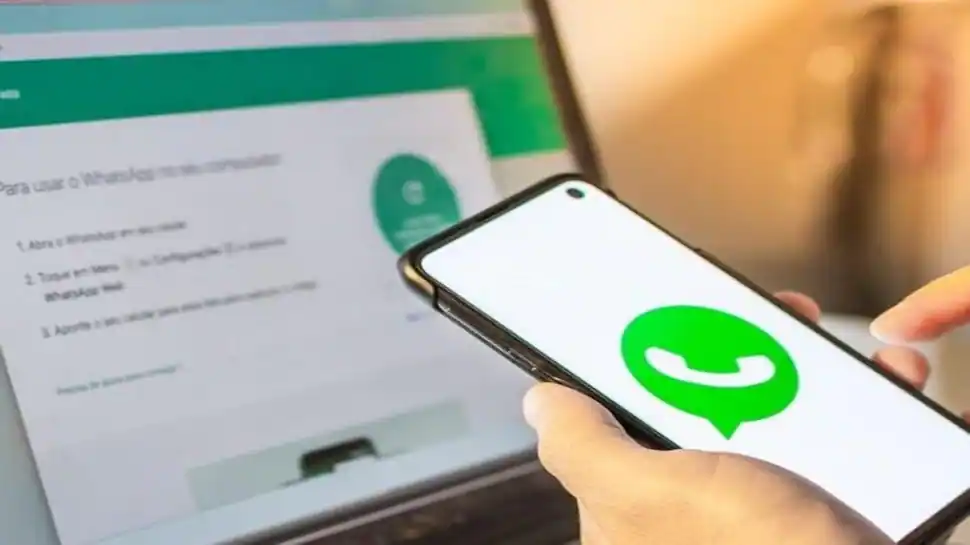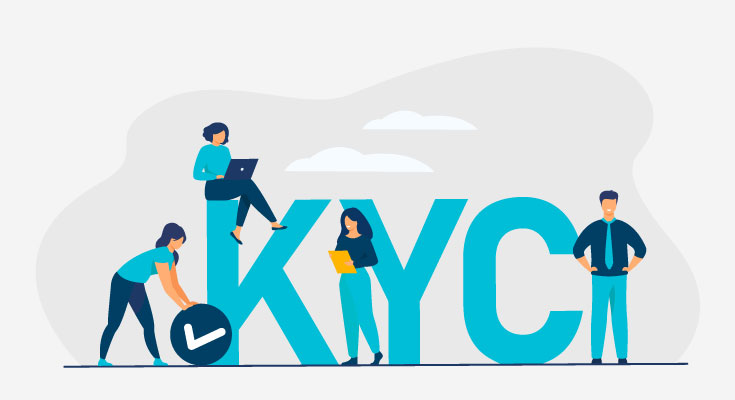WhatsApp is one of the world’s most used messaging apps and it is used by 180+ countries throughout the world. WhatsApp users can easily send messages, audio, and short videos to their relatives and friends.
It is a free-to-use app and an ads-free platform with fantastic functionalities. Through WhatsApp, you can easily share audio, video, and messages beyond borders.
But there are some tips and tricks you can use to enhance your messaging experience on WhatsApp. Here’s our guide on the most common WhatsApp tips and tricks.
5 Best WhatsApp Hidden Tricks and Features
1. How Can Send WhatsApp Message Without Saving Number
Do you know how to WhatsApp message without saving number from PC & android?
If you’re a business owner, or someone who reaches out to a lot of new people on WhatsApp, then you may benefit from this trick. Do keep in mind that you can do this on both smartphones, or on your PC.
- First, open a browser on your phone/desktop and visit the link: https://wa.me/phonenumber
- Then replace the last part of your URL with the full number of the person you want to text. You need to include the country code, with the “+ or -” sign.
- When you open the link, you will see a WhatsApp webpage.
- Now click on the “Continue to Chat” button on the page to start chatting with the person.
Example: If the number of the intended person is +1-254-577-891, you should apply this URL: https://wa.me/1254577891.
Once the URL opens, you’ll see a green button saying “Continue to Chat”. After clicking on the button, you’ll be able to chat with the number. It’s that easy.
2. WhatsApp Disappearing Messages Feature
Disappearing messages on WhatsApp are similar to Snapchat. Disappearing texts delete themselves after 24 hours. You can change the settings to the time you want the messages to be deleted.
WhatsApp gives you the feature to have messages disappear after 24 hours, 7 days, or 90 days in WhatsApp disappearing messages settings. You can turn it on for specific conversations with anyone you want. Although, messages will be viewable on the notification panels until the recipients open the messages.
To send disappearing messages on WhatsApp, follow these steps:
- Open the WhatsApp chat on which you want to turn on disappearing messages
- Click on the contact’s name
- Click on “Disappearing messages”
- Select your preferred duration like: 24 hours, 7 days, or 90 days
If you want to turn on disappearing messages for all your contacts & groups, here are the steps:
- Open Settings
- Go to Privacy Settings
- Select the Default message timer and then choose your preferred duration.
3. Send WhatsApp Messages using Google Assistant
If you’re using an Android device, then you can send messages on WhatsApp using Google Assistant. Your phone’s assistant can send the message, and you won’t even have to unlock your phone.
Here’s how to send a WhatsApp message with Google Assistant:
- Open Google Assistant or just say “Ok Google/Hey Google”.
- Then say, “Send a message to (Name).”
- Choose WhatsApp from the list of apps that come up.
- If you’re not able to get to your phone at the moment, then say to Google Assistant “Send a WhatsApp message to (Name).”
- Narrate the message you want to send to the person.
- Google Assistant will read back the message back to you. If the message is accurate, say “yes” and the message will be sent.
4. Pin Your Favorite Chat to Homepage
If you have people that you speak to regularly, then you can pin their chat to your homepage. WhatsApp allows you to pin all three chats (it can include groups). Make sure you choose the pins wisely.
To pin a chat on iPhone, swipe right on the chat and then click the Pin button. If you’re using an android device, press and hold the chat you want to pin. Then tap on the pin chat icon.
5. Send Bold, Italic, or Stike-Through Texts
Although these features have been around for years, a lot of WhatsApp users don’t know about them. If you don’t know how to bold, italic, or strike-through texts in WhatsApp, then here are the steps:
- To make your WhatsApp text italic, put an underscore on both sides of the text. _here is the text message_.
- To make your text bold, put an asterisk on either side of the text. *here is the text message*.
- To make your text monospace, put three backticks on either side of the text like this ‘’’here is the text message’’’.
- To strike through your text message, put a tidal on either side of the text. ~here is the text message~.
Now WhatsApp has also added shortcuts that allow you to format the text.
Tap and hold the text you want to customize. From the list of shortcuts, choose “bold,” “italic” or “more”.
Conclusion – Most Famous WhatsApp Tips and Tricks
If you didn’t know about these tips and tricks, then we hope this guide was able to help you out. If you feel like we missed out on some other top WhatsApp tips and tricks, you can reach out to us so we can add it.